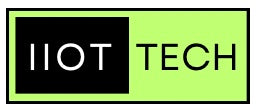Voice command technology is transforming the way we interact with our devices, making smart homes and personal assistants more intuitive and accessible. And thanks to the power and versatility of the Raspberry Pi, building your own voice-activated projects has never been easier. In this guide, we’ll show you how to set up a Raspberry Pi with a microphone to recognize and respond to voice commands in real-time, powering up everything from smart home controls to custom voice-activated assistants.
Table of Contents
- What You’ll Need
- Setting Up Your Raspberry Pi and Microphone
- Installing Required Software
- Programming Voice Commands
- Example Projects to Try
- Troubleshooting and Tips
1. What You’ll Need
To get started, you’ll need:
- Raspberry Pi (Raspberry Pi 3 or 4 recommended for speed)
- USB Microphone (or a Pi-compatible microphone such as the ReSpeaker)
- Speaker or headphones for audio feedback
- Wi-Fi connection (for downloading software and updates)
- Python installed on your Raspberry Pi (usually pre-installed)
This setup will allow you to create a versatile voice-controlled platform ready for home automation, robot control, or other creative IoT applications.
2. Setting Up Your Raspberry Pi and Microphone
Step 1: Connect the Microphone
Plug your USB microphone into the Raspberry Pi’s USB port. If you’re using a HAT microphone (like the ReSpeaker), follow the manufacturer’s instructions for installation.
Step 2: Configure Audio Input
To verify the microphone connection, open the terminal on your Raspberry Pi and type:
arecord -l
This command lists all audio recording devices. If your microphone is listed, you’re ready to proceed. If not, try a different USB port or double-check your device’s compatibility with Raspberry Pi.
Step 3: Test the Microphone
To ensure it’s capturing sound, use:
arecord --format=S16_LE --rate=44100 -d 5 test.wav
This command records a 5-second test audio file. Play it back with:
aplay test.wav
If you hear the recording, the microphone is set up correctly!
3. Installing Required Software
We’ll be using Python’s SpeechRecognition library and PyAudio to interpret voice commands.
Step 1: Update Your Raspberry Pi
Ensure your Raspberry Pi is up-to-date:
sudo apt update
sudo apt upgrade
Step 2: Install SpeechRecognition and PyAudio
Install the SpeechRecognition library:
pip install SpeechRecognition
For PyAudio, you might need additional packages:
sudo apt-get install libasound-dev portaudio19-dev libportaudio2 libportaudiocpp0
pip install pyaudio
Step 3: Set Up Google Speech API (Optional)
The SpeechRecognition library can work offline, but for higher accuracy, connect it to a speech recognition service like Google’s Speech-to-Text API. You’ll need an API key, which can be set up in Google’s Cloud Console.
4. Programming Voice Commands
Now it’s time to write a Python script that listens for and recognizes voice commands. Open a new Python file (e.g., voice_control.py), and add the following code:
import speech_recognition as sr
# Initialize recognizer class
recognizer = sr.Recognizer()
# Define a function for listening to voice commands
def listen_for_command():
with sr.Microphone() as source:
print("Listening for a command...")
recognizer.adjust_for_ambient_noise(source)
audio = recognizer.listen(source)
try:
# Use Google Speech Recognition
command = recognizer.recognize_google(audio)
print("You said:", command)
return command.lower()
except sr.UnknownValueError:
print("Sorry, I did not understand that.")
return None
# Example function to process the command
def process_command(command):
if "light on" in command:
print("Turning on the light!")
# Code to turn on light
elif "light off" in command:
print("Turning off the light!")
# Code to turn off light
elif "play music" in command:
print("Playing music...")
# Code to play music
else:
print("Command not recognized.")
# Main loop
while True:
command = listen_for_command()
if command:
process_command(command)
Code Explanation
- listen_for_command(): Captures audio and tries to convert it to text using Google’s Speech Recognition.
- process_command(): Contains simple conditionals to interpret specific commands like “light on” or “play music.” Here, you can add as many commands as needed for your project.
5. Example Projects to Try
Project 1: Voice-Controlled Smart Light
- Overview: Use a relay module connected to the GPIO pins of the Raspberry Pi to control a light.
-
Commands: Add phrases like “Turn on the light” and “Turn off the light” in
process_command(). - Requirements: Relay module, light source (like an LED lamp).
-
Execution: In
process_command(), write code to control the relay module using GPIO commands.
Project 2: Voice-Activated Music Player
- Overview: Create a music player that starts or stops based on commands like “Play music” or “Stop music.”
- Commands: Add “Play music” and “Stop music” phrases to control audio playback.
- Requirements: Store music files on your Raspberry Pi or integrate with a streaming service.
-
Execution: Use a Python library like
pygameto load and play audio files.
Project 3: Home Automation Commands
- Overview: Set up Raspberry Pi to control other devices, like fans or appliances, using voice commands.
- Commands: “Fan on,” “Fan off,” etc.
- Requirements: Additional relay modules or IoT devices (e.g., smart plugs).
- Execution: Use GPIO pins and device-specific APIs to control each device.
6. Troubleshooting and Tips
- Improve Accuracy: Adjust the microphone settings and minimize background noise. Speech recognition works best in quiet environments.
-
Handle Misunderstood Commands: Add error handling in
process_command()to respond gracefully if a command is not recognized. - Consider Security: If using voice control for sensitive tasks, consider adding passphrases for verification, like “Hey Raspberry” as a wake word.
Conclusion
Building a voice-activated IoT project with Raspberry Pi and a microphone opens up a world of possibilities, from smart home automation to personal assistants. With the basic setup and commands outlined here, you can create projects that respond to your voice, making your environment more interactive and hands-free. Plus, with endless customization options, you can keep expanding your project’s capabilities to fit your needs.
Ready to let your Raspberry Pi listen up? Start coding, and watch your voice-activated projects come to life!