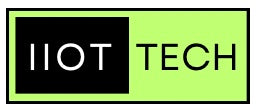If you've ever been curious about monitoring noise levels in your home, workplace, or surroundings, a Raspberry Pi sound sensor project is a fantastic way to start. This project will guide you through building and programming a sound sensor to measure and display noise levels using a Raspberry Pi. Whether you're a beginner or an experienced maker, this step-by-step guide will help you get started.
What You Need
Before diving in, gather the following components:
- Raspberry Pi (any model with GPIO support, e.g., Raspberry Pi 4 or Pi Zero W)
- Sound Sensor Module (e.g., LM393 or KY-038)
- Breadboard and Jumper Wires
- Resistors (depending on the sound sensor’s requirements)
- LCD Screen (optional) or an alternative display device
- MicroSD Card with Raspberry Pi OS installed
- Power Supply for the Raspberry Pi
Step 1: Setting Up Your Raspberry Pi
-
Install Raspberry Pi OS:
- Download the latest version of Raspberry Pi OS from the official website.
- Flash it onto the microSD card using a tool like Balena Etcher.
- Insert the microSD card into your Raspberry Pi and boot it up.
-
Update and Install Dependencies:
sudo apt update && sudo apt upgrade -y sudo apt install python3 python3-pip
Step 2: Connecting the Sound Sensor
-
Understand the Pinout:
Most sound sensor modules have these key pins:
- VCC: Power input
- GND: Ground
- AO: Analog output (signal strength proportional to sound intensity)
- DO: Digital output (high/low signal when sound crosses a threshold)
-
Wire It Up:
Follow these steps to connect your sound sensor:
- Connect the VCC pin of the sensor to a 3.3V or 5V GPIO pin on the Raspberry Pi.
- Connect GND to a ground GPIO pin.
- For AO, use an Analog-to-Digital Converter (ADC) like the MCP3008, as Raspberry Pi GPIO pins only read digital signals. Connect the sensor’s AO to one of the MCP3008’s input channels, and wire the MCP3008 to the Pi’s GPIO pins.
- Connect the DO pin directly to a GPIO input pin on the Pi.
Step 3: Writing the Python Code
Here’s a basic Python script to read noise levels:
import RPi.GPIO as GPIO
import time
# Pin configuration
DO_PIN = 17 # Replace with your GPIO pin number
# Setup
GPIO.setmode(GPIO.BCM)
GPIO.setup(DO_PIN, GPIO.IN)
def detect_noise():
if GPIO.input(DO_PIN) == GPIO.HIGH:
print("Noise detected!")
else:
print("No significant noise.")
try:
while True:
detect_noise()
time.sleep(0.5)
except KeyboardInterrupt:
print("Exiting...")
finally:
GPIO.cleanup()Step 4: Visualizing Noise Levels
To make the project more interactive:
-
Add an LCD or LED Display: Use libraries like
Adafruit_CharLCDto display noise intensity or detection messages. -
Graph Noise Levels: Install Python libraries such as
matplotlibto create real-time noise level graphs.
Example with Matplotlib:
import matplotlib.pyplot as plt
import time
noise_data = []
time_stamps = []
# Simulate data (replace with real input from sensor)
for i in range(10):
noise_data.append(random.randint(0, 1023)) # Simulated ADC values
time_stamps.append(time.time())
time.sleep(0.5)
plt.plot(time_stamps, noise_data)
plt.xlabel("Time")
plt.ylabel("Noise Level")
plt.title("Noise Level Over Time")
plt.show()

Step 5: Customizing Your Project
- Set Noise Thresholds: Modify the sensor’s potentiometer to adjust the sensitivity.
- Trigger Alerts: Connect a buzzer or LED to alert you when noise exceeds a certain level.
- Remote Monitoring: Use MQTT or a web server to send noise data to your phone or computer.
Conclusion
Building a Raspberry Pi sound sensor is a rewarding way to explore electronics and Python programming while gaining insights into your environment. With a bit of creativity, you can expand this project to include features like remote monitoring, data logging, or even machine learning for advanced sound analysis. Start building, and let your curiosity drive you to create something amazing!